Want to play video games lags free and with high FPS in PC. Today I am going to share 5 ways to increase Video Games FPS and make it lag free without upgrading PC drivers. All of these steps are checked in Intel HD Graphics and AMD Raedon 6480 G with GTA IV, NFS MW 2, Hitman Absolution, Saints Row 3/4. It helps me to gain FPS and make my games lag free.
1. Update your Graphic card driver
Okay first thing first, New graphic card drivers always increase the available Graphic Memory. If you are desktop user you can visit Graphic card vendor site to update Graphic Card drivers, Laptop users can download updates directly from their laptop vendor site.
 2. Using Razer Game Booster
2. Using Razer Game Booster
Razer game booster
Razer game booster Boost Tab
Updated Razer Game Booster really help me to gain more FPS. Also the updated version is itself lag free and also bugs free. to optimize your PC for gaming you have to use below settings.
Open Razer Game Booster >> Utilities >> Boost.
Check the Custom.
From drop-down select Services.
Check everything except Themes and UxSms.
And from Others Check everything except Explorer.
These settings may help you to gain FPS. Killing all processes is a myth don't kill explorer it won't help you. Also defragment your games from Defrag tab. Use tweaks to optimize installed software.
3. Configuring Visual Performance
Configure Visual Performance
Pin on Pinterest
Configure Visual Performance
In Start Menu Search Bar type "Performance" and choose Adjust the appearance and performance of windows. From Visual Style Tab, Check Let Windows choose what's best for my Computer.
It will un-check and disable some unusual services for your pc. Don't check Adjust for Best Performance it won't help you but just increase lagging.
4. Configuring Power Performance
maximum battery performance
Maximum performance
Change the Power Setting to High / Maximum Performance.
5. Clean craps and fix registry.
Clean craps and junks files from your pc to remove unwanted files which taking your extra hard disk space. Defragment your games and drives to load faster. Fix and defragment your Registry too.
1. Update your Graphic card driver
Okay first thing first, New graphic card drivers always increase the available Graphic Memory. If you are desktop user you can visit Graphic card vendor site to update Graphic Card drivers, Laptop users can download updates directly from their laptop vendor site.

Razer game booster
Razer game booster Boost Tab
Updated Razer Game Booster really help me to gain more FPS. Also the updated version is itself lag free and also bugs free. to optimize your PC for gaming you have to use below settings.
Open Razer Game Booster >> Utilities >> Boost.
Check the Custom.
From drop-down select Services.
Check everything except Themes and UxSms.
And from Others Check everything except Explorer.
These settings may help you to gain FPS. Killing all processes is a myth don't kill explorer it won't help you. Also defragment your games from Defrag tab. Use tweaks to optimize installed software.
3. Configuring Visual Performance
Configure Visual Performance
Pin on Pinterest
Configure Visual Performance
In Start Menu Search Bar type "Performance" and choose Adjust the appearance and performance of windows. From Visual Style Tab, Check Let Windows choose what's best for my Computer.
It will un-check and disable some unusual services for your pc. Don't check Adjust for Best Performance it won't help you but just increase lagging.
4. Configuring Power Performance
maximum battery performance
Maximum performance
Change the Power Setting to High / Maximum Performance.
5. Clean craps and fix registry.
Clean craps and junks files from your pc to remove unwanted files which taking your extra hard disk space. Defragment your games and drives to load faster. Fix and defragment your Registry too.



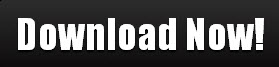
No comments:
Post a Comment