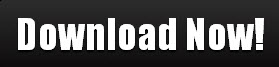Upgrades, system migration, support headaches -- IT folks are probably dreading the next major Windows rollout. Yet Windows 8, which is scheduled to move to the beta stage in late February and will likely launch in the fall, does offer several compelling new features for both IT and end users.
By far the most talked-about aspect of Windows 8 is theMetro interface. Designed for touchscreen computers and tablets, and built to use HTML5 and CSS3, Metro ties into Internet apps like SkyDrive and Flickr. As with Windows Phone 7, you can swipe to navigate through tiles showing live Web info like stocks and news as well as more traditional apps.
But Pund-IT analyst Charles King questions whether businesses will really see benefits from Metro, saying it is mainly just a new paint job over the existing Windows interface. "Metro is yet one more interface for employees to learn and get used to," he says. "In the current economic environment, businesses will consider that more of a nuisance than a benefit."
Some features in Windows 8 are of clearer business value, say King and other industry analysts. After spending a few months getting to know the developer preview release, I've scouted out 13 less-discussed features and talked to experts to get their take on whom, if anyone, these features will benefit.
- 13 Windows 8 features worth knowing about
- Is anyone really using Windows 8's preview?
- Microsoft: We can remotely delete Windows 8 apps
- Microsoft slates Windows 8 beta for late February 2012
- Windows 8 will be 'largely irrelevant' on PCs, predicts IDC
- Microsoft slashes upgrade times for Windows 8
- Microsoft to streamline Windows 8's patch process
- A deep dive into Windows 8 Developer Preview
- Metro apps to be sold only from Microsoft's app store
- Visual tour: Windows 8 goes Metro
Fast boot-up
No finger-drumming here. In my tests, the preview build of Windows 8 booted in six seconds, an all-time record on my decked-out Digital Storm ODEdesktop system. The previous boot time on the same machine running Windows 7 was approximately 90 seconds. It's possible that the fast boot is due to the developer preview's slimmer build, which lacks all of the bells and whistles of a full OS, but Microsoft has promised significantly faster boot times in Windows 8, which could make staring at logos on startup screens a thing of the past.
Booting up and resuming from sleep is already fast in Windows 7, says Gartner analyst Michael Silver, but making the boot time even faster is still a benefit. This will be particularly advantageous, Pund-IT's King adds, for technical folks who reboot their computers often -- for example, after installing apps -- or for mobile workers who need to routinely power down a device to save battery life and then boot up quickly.
Verdict: If early speeds carry over to the shipping version, it's a win for everybody.
Reset and Refresh
The past several releases of Windows have included a way to rebuild a computer from scratch and return to the default install, but the steps were a bit more complex than they should have been. Now, Windows 8 introduces quick step-by-step wizards for Reset (go back to default install, lose all data and apps) and Refresh (return all settings to their default for faster and more reliable operation, but keep the data and apps) functions.
While home users will have both functions available on their own computers, businesses can set policies for their PCs so that, say, users can do a Refresh themselves but the Reset function requires an IT admin.

Reinstalling the OS and returning the computer to its original state are easier tasks than ever in Windows 8.
"Reset and Refresh functions could be a real boon for IT staff," says King. "Reset lets administrators easily return PCs to their factory state, stripping out all user data along the way. That would be great when you have to reconfigure or decommission systems. Refresh allows users to quickly restore an ailing PC without removing or damaging any of their data or customizations. Easy to imagine multiple scenarios where this could benefit businesses."
Verdict: These easy-to-use features will help end users troubleshoot their own computers -- a boon for individuals as well as IT support staffers.
Windows to Go
As we all get more mobile, it's tempting to try to leave our work computer, whether it's a desktop or laptop, behind. But it's often hard to duplicate what's on that computer -- including the apps and settings we use every day. Thecloud makes it possible to store data or use apps on the Web, but some organizations are hesitant to store any company data on the Internet. And cloud services won't help if your accounting program is a local install.
Windows to Go should help address that problem. The idea is that IT can load a user's local install of Windows 8 onto a thumb drive, apps and all; the user can then plug it into any other computer to duplicate her work environment. This is an enterprise process: Windows to Go will be an option in Windows Server 8, not a consumer feature.
"Organizations are increasingly wanting user data and settings and applications to be more portable. Aside from increased productivity for the user to travel securely without a PC, it should also help with future Windows migrations and every time the user gets a new PC," says Silver.
King can think of other uses for the feature. "Windows to Go will simplify life for employees at the growing number of firms that don't offer dedicated cubicles or workspaces. An individual could plug his or her Windows to Go USB drive into a random PC and get to work."
He also notes that it could be used by mobile employees or contract workers who have limited access to company networks. "VMware has been offering a similar product called VMware ACE since 2007, so it's about time Redmond got into the act," King says.
Verdict: Mobile workers -- and the IT staffers who support them -- will find Windows to Go very handy.
The Windows Store
Integrated with Windows 8, the Windows Store will mimic Apple's Mac App Store, making it easy to find, purchase and install Microsoft-approved apps for the OS. Redmond isn't brand-new to the app store model: The Windows Phone Marketplace offers mobile apps for Windows Phone 7. One welcome feature of that store: Many apps and games offer a free trial version.
The Windows Store is not enabled in the Windows 8 developer preview, so I haven't been able to try it out. (Microsoft plans to launch it in February along with the Windows 8 beta.) But the company hasshared some details about how it will work. As with the Windows Phone Marketplace, apps will have to be certified by Microsoft to appear in the Windows Store, and developers will be able to offer trial versions of their software.
"Microsoft will manage the store and, theoretically, all applications will be safe and secure," says Gartner's Silver. Licensing will be user-based, he adds, and a single licensed user will be able to download and install the same application to multiple PCs. "However, this may have implications for the enterprise that have not yet been discussed," he notes.
The key to the Windows Store's success will be whether companies of various stripes decide to support it, says King. For example, software developers would need to agree to the restrictions, and businesses would have to be willing to let employees download software from the stores; setting clear policies about how employees can use the store would be a big help here, he says.
Verdict: The convenience and security of a Microsoft app store with free trials and user-based licensing are great for consumers, but businesses should use caution and set clear employee use policies.
The Ribbon interface
A few years back, Microsoft shocked the world by completely overhauling the interface of its popular Office 2007 applications, replacing the familiar menu and toolbar system with something it called the Ribbon, which groups features and tools into separate collections. This controversial change angered many longtime Office users, while others found the new interface more efficient to use once they'd gotten used to it.
Now the Ribbon is making its way into Windows 8. You'll see it in Windows Explorer, where it provides an easy way to check file attributes and sort files. The Ribbon interface pops up in unexpected places, too, such as the newHyper-V management app. (For users who don't like it, the UI can be disabled with one click.)

The Ribbon interface is prevalent in Windows Explorer.
"At this point, Microsoft can call the Ribbon UI a success," says Silver. "Most average users will probably find that the Ribbon helps them with tasks they've been unsure about previously. For power users, most of the skills they have for manipulating files and such will still work."
But King isn't so sure. "Some businesses believe worker productivity sufferedfrom having to learn new commands and processes in Windows 7 and Office 2010," he says. "This feature could actually inhibit businesses migrating to [Windows] 8."
Verdict: Overall, the Ribbon is a plus for home and business users alike -- especially since it can be turned off easily.
Wi-Fi Direct support
Here's a feature that might not make headlines, but still holds promise: Like Android 4.0, Windows 8 natively supports Wi-Fi Direct. This emerging peer-to-peer technology uses a standard 802.11n Wi-Fi signal for network transmissions over short distances, but there's no need for a router -- it lets your Wi-Fi devices communicate directly with each other.
Wi-Fi Direct could usher in an age of interconnected devices in which your tablet sends data to your alarm clock, or maybe a smartphone communicates with a smart appliance in your kitchen.
Brian Fino, managing director at Fino Consulting, says Wi-Fi Direct is an important step in building connected intelligent applications. The more devices there are that support the technology, he says, the more robust software can be built to create a user experience that takes advantage of the direct connection.
Verdict: Wi-Fi Direct offers handy close-range peer-to-peer sharing, but it's too soon to tell whether the technology will catch on.
NFC support
Another short-distance wireless technology callednear field communication (NFC) has long been touted as a potential channel for in-store financial transactions. Although it's been slow to take off, the techology recently received a boost with the launch of Google Wallet, which lets you purchase goods by tapping an NFC-enabled smartphone against a terminal. Windows 8 will bring NFC support to tablets and laptops.
The idea here is that, with a tablet or laptop, you could purchase your next latte at Starbucks without fishing for a credit card. And as NFC terminals progress, two-way communication may come into play, such as offering users coupons or location-based marketing.
Dave Jakobik, a partner and lead programmer at Chicago Web design agency EtherCycle, was a bit incredulous about the usefulness of NFC in Windows 8. He says end users will be more likely to use a smartphone at checkout than a laptop or tablet.
But Peter Menadue, a general manager at Dimension Data, a Microsoft services partner, says NFC could be an enabler for other technologies. For example, if NFC becomes a common authentication method, it could replace Bluetooth pairing for headsets and other gadgets. And NFC is already used on the Samsung Galaxy Nexus toexchange contacts when you touch phones, so it could conceivably become a standard way to exchange data between laptops.
Verdict: Not terribly useful at present: Laptop and tablet users are unlikely to use NFC for financial transactions. It remains to be seen whether NFC will be widely adopted for other types of data transfer.
Native ISO image support
In previous versions of Windows, third-party software was required to mount ISO images, archive files that contain the entire contents of an optical disc and are frequently used to distribute software for bootable discs. In Windows 8, when you double-click an ISO image file on your hard drive, you can open the image in Explorer as a virtual optical drive, access its contents and even copy and paste files elsewhere on your hard drive for use with other programs.
This means easier access to a common file format; it's especially important for archiving legacy DVDs and CDs. Another common use: If you make an ISO image of your own photos and videos to burn a DVD, you can open that ISO file in Windows 8.

An ISO image file can be mounted natively -- you can copy files back and forth.
"ISO access is more and more useful with the slow disappearance of optical drives [and] the rapid increase in available hard drive space," says Jakobik. "I no longer need to carry my physical media with me; I can just have the images locally stored."
Verdict: This seemingly minor enhancement is a boon for IT staffers as well as people who use devices that lack optical drives.
Side-by-side apps on tablets
The Metro interface has one unique feature for future Windows 8 tablets: the ability to run two apps on the screen at the same time. Not even the market-leading Apple iPad 2 can run side-by-side apps.
"This could address a drawback of iOS," says Silver. "Windows (and Mac OS, of course) allows multiple windows on the screen at once. iOS only allows one, so you can't watch a video and surf the Web. Metro allows two applications to be seen at once, though Microsoft may need to rethink screen limitations."
Verdict: A useful feature for tablet users, but it's quite possible that competing Android tablets and/or the iPad will also support side-by-side apps by the time Windows 8 is released this fall.
ARM processor support
Windows has traditionally run on x86-based processors from Intel and AMD. If you buy, say, a ViewSonic or Asus tablet that runs Windows today, it will probably use an Intel processor. But Apple's iPad and most Android tablets run on ARM (Advanced RISC Machine) processors, which are designed for fast processing and long battery life on mobile devices.
With the Metro UI's finger-touch control and swipe gestures, Windows 8 has clearly been built with tablets in mind. It's not surprising, then, that the new OS operates on ARM as well as x86 processors.
Rob Enderle, the principal analyst at Enderle Group, says ARM support is the most important feature in Windows 8. It means a new market for Microsoft, consisting of ultra-thin tablets with long-lasting batteries.
Silver agrees that ARM processor support is good news if it means tablets get cheaper and batteries last longer. However, he doubts that legacy Windows applications will run on these new tablets -- a charge that Intel has brought against ARM-based tablets -- which may limit their usefulness for businesses. For its part, Microsoft called Intel's statements "factually inaccurate and unfortunately misleading," but Microsoft has so far declined to provide details about what software will and won't run on the devices.
Verdict: ARM tablets that run Windows will benefit consumers, but businesses that need to run legacy software may need to stick with x86-based devices.
Windows Live SkyDrive integration
Wait, is SkyDrive still around? Most of us were too busy using Dropbox to notice. But Microsoft's free cloud storage service just got a little more interesting: The company has said that SkyDrive will be integrated directly into Windows 8. That means when you use the Metro interface to browse photos, you can quickly view the images you have stored on SkyDrive without starting a browser.
"SkyDrive is not new, but the connection to Windows is," says Silver. "Windows 8 can have your settings follow you from the cloud."
Both Silver and King noted that SkyDrive is designed for consumers rather than businesses. Microsoft's more mature cloud offering, calledWindows Azure, has the robust security features that companies require.
Verdict: Offering slick integration between phones, tablets and computers, the enhanced SkyDrive is a plus for home users.
Hyper-V
Hyper-V, Microsoft's enterprise virtualization tool, has been available to IT administrators in recent versions of Windows Server, but Windows 8 brings it to the client OS. This will help end users run other operating systems, including older versions of Windows, inside a virtual machine -- a boon for companies that need to run legacy apps.
Hyper-V will replace Windows 7's more rudimentary Virtual PC component and add a management layer so admins can tweak options for storage drives and VM settings when a client uses the virtual machine. It's an important addition to Windows 8, King says, but he warns that many end users will find Hyper-V too complex and that technical staff may find more value in it.
On the server side, Windows Server 8 includes a new Hyper-V live migration feature that makes it easier to deploy virtual instances to clients. These client and server options give IT the flexibility to provide some users with ready-to-go virtual machines while allowing more tech-savvy users to deploy their own.
Microsoft says these and other enhancements to Hyper-V will put it on par with its more well-established virtualization competitor, VMware. Businesses will have to decide between paying for the mature features of VMware and using Hyper-V, which is included with Windows 8 client and server licenses. Of course, for those IT managers who are more familiar with VMware, there may be hidden costs in learning the Microsoft tool, supporting it and training end users.
Verdict: Built-in virtualization technology in Windows 8 is a big win for companies that have not widely deployed VMware.
A beefed-up Task Manager
One of the most improved features in Windows 8 is theredesigned Task Manager, which is both simpler and more detailed than before. Instead of a cryptic list of processes and stats, the default screen shows just the names of running applications and lets you quickly kill any that aren't responding.
Clicking the "More details" button brings up the advanced Task Manager, which reveals a wealth of information including total CPU usage time for each app, a CPU performance graph and more details about the memory and other system resources each app is using.
The graphs that show CPU performance also allow you to view disk performance by clicking on a tile. You can even view a history of your wireless networking speed, and monitor send-and-receive rates.
Verdict: A handy improvement for beginners and power users alike.